Local business listings are crucial to the success of your local SEO strategy. They play a pivotal role in digital awareness and, if optimised correctly, provide a valuable traffic source for your website.
Many digital marketers, SEO’s and even local business owners will be familiar with the likes of Bing Places, Google My Business and Yelp. These are but a few of the ‘go-to’ business listing platforms used to enhance a company's local SEO and provide additional value to its customers.
However, we recently came across Open Street Map and quickly discovered that there’s hardly any information online about creating business listings on the platform, despite the ability to do so. We thought we would rectify this problem by providing a detailed step-by-step on how you can add your local business to OpenStreetMap for free.
But firstly, what are local business listings, and what is OpenStreetMap?
What are local business listings?
Local business listings play a vital role in local SEO strategy, having a direct impact on business reputation, local SEO rankings, and revenue. For this reason, it’s important you take every opportunity to list your business locally - ensuring you’re head and shoulders above the competition in regards to visibility.
Local business listings are citations or directories that contain information about your company, such as a business description, business address, email, website address, and phone number. These platforms will then choose to show your business listing to search users, if they believe it's relevant to their search query.
It's important to claim your business, wherever it may be listed. The ‘claim’ process will vary from platform to platform but generally involves creating a business account and then verifying you own the business. This can usually be done through a business email or phone number.
Claiming your business will grant you additional privileges, allowing you to update and enhance your listing in a number of ways. Primarily, it gives you access to customer reviews, which require management and ensure they're a healthy reflection of your brand!
What is OpenStreetMap?
OpenStreetMap (OSM) is a community project with the aim of creating a free, objective and editable map of the world.
OpenStreetMap is built upon the contributions of it’s community of mappers who maintain data about businesses, roads, trails, cafes, railway stations, and much more, from all over the world. With an account, anyone is free to make edits to the map through their in-built IDeditor tool, they just have to be approved by a moderator.
How to add your local business to OpenStreetMap
1. Create an account
To be able to make updates to the community OpenStreetMap, you first need to register an account to become an editor. In the upper right hand corner of the webpage, click the small button link that says ‘Sign Up’.
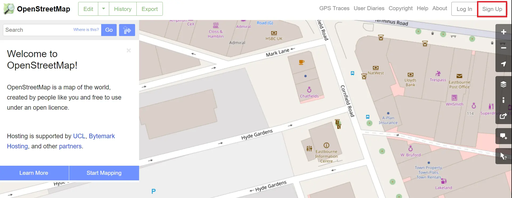
Choose a username and enter an email address. This username will allow your edits to be saved and other editors to contact you.
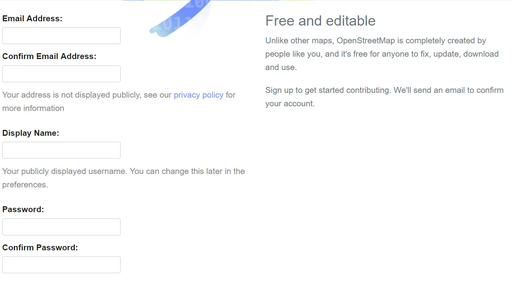
Please read and accept the terms and conditions. The license for OpenStreetMap (ODBL) allows your contributions to the map to be used by others.
Once you have received your confirmation email, log into OpenStreetMap.
2. Select the Edit button
Once you have logged into your OpenStreetMap account, zoom into the map and find your business location.
Select the Edit button on the OSM and choose the iDeditor tool (an in-browser editor).
3. Add a point on the map
Once the iDeditor starts you will be able to add a point of interest (POI) to the map. By default you will see an Aerial Image of your area. We recommend keeping the default setting.
Locate your local business and add a point of interest in relation to it.
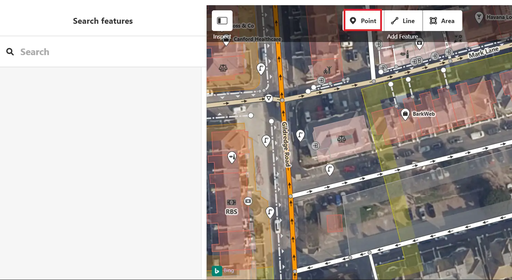
4. Choose your feature type
Once you add your point of interest to the map, you will be greeted with a feature type list on the left hand side of your screen. Pick the feature type that describes your business the best. If you cannot find your ideal feature type from the pre-shown list, try entering relevant keywords into the search bar above.
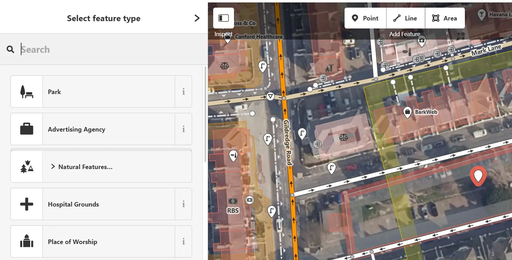
5. Enter your business information/fields
Once you find and select the feature type that best describes your business, you will then be asked to provide further information about that feature/point of interest (i.e. your business information).
The basic fields are name, address, working hours, pandemic working hours, telephone number and website address. However, these basic fields will vary depending on the feature you chose before.
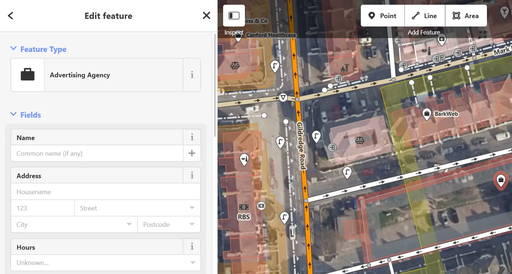
6. Add additional fields
Many businesses may find these ‘basic’ fields insufficient however and may want to provide additional information regarding their company.
For example, some obvious choices are adding a ‘description’ field, as well as an ‘email’ field. These fields provide beneficial information regarding your business and it’s operations.
In order to add extra fields, navigate to the ‘Add field’ tab, which can be found under the ‘basic’ fields. The drop down menu will provide a number of suggested fields. However, if you’re after a specific field, just start typing in your required field and it will show up if it’s supported.
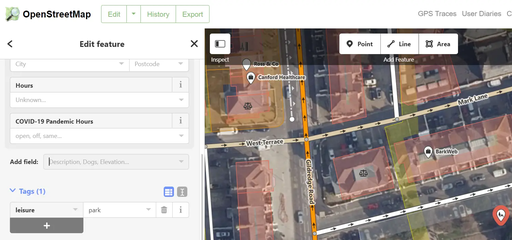
7. Review overall tags
Before you save your new business listing, it’s best practice to review your business tags first. This process will ensure that all relevant tags have been included and that all present information is correct and up-to-date.
All business tags can be found under the ‘Tags’ section, to the left-hand side of the screen.
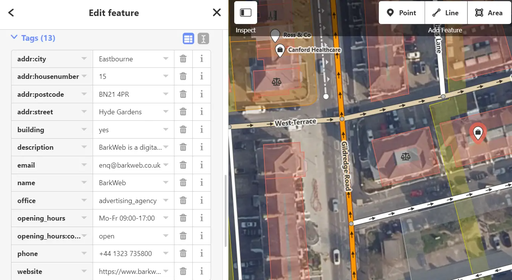
8. Save your Business Listing edits
After you’ve added all relevant business fields and have reviewed the information, you’re ready to save your listing and submit it to Open Street Maps!
In order to save your business listing, simply select the ‘Save’ button found in the top right hand of the screen. Alternatively, you can use the keyboard shortcut “Ctrl + S”.
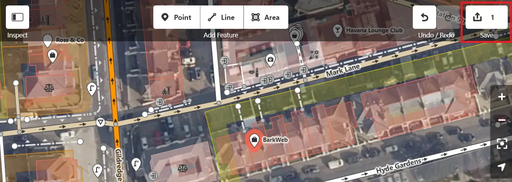
Open Street Maps poses another opportunity to enhance your local SEO strategy, providing local visibility, traffic and a free backlink to your business domain.
As we mentioned at the start of our article, Open Street Maps’ isn’t covered nearly as often or in as much detail as the likes of Google My Business or Bing Places. List your business on Open Street Map and position your business ahead of your rivals.