Bing Places is one of the most effective places to list your business online, not only that but it’s completely free. There’s loads of good reasons why you should list your business on Bing Places, here are just the top three reasons:
1. Bing Places puts your business on to Bing Maps, so people can better find you using this map application by getting directions to your business.
2. Bing gets millions of users every day searching for all sorts of businesses, so it makes sense to be in a position where your audience might find you.
3. It’s good for local optimisation. It reinforces where your businesses are to search engines so that you benefit from a more relevant, and authoritative, local presence.
What is Bing Places?
Consider Bing Places the Microsoft version of Google My Business. Bing Places is a free online listing service owned by Microsoft and intrinsically linked with the Bing search engine and Bing Maps. Just as Google My Business is for Google and Google Maps.
For the more old school readers, it’s like a contemporary phone-book and map combined into one.
Bing Places is mostly used by a:
1. Local or small business, with a storefront, like BarkWeb
2. Chain business, with multiple physical locations, such as McDonalds
3. Business supplying services at customer locations, such as a mobile mechanic
So it doesn’t really work if you’re an online only business serving people all over the world, like Amazon.
Benefits of Bing Places
1. It’s free.
2. It’s simple to set up. The process takes around 30 minutes. The most important aspect is that the business is able to verify its location usually by postcard (can take a week or two to arrive in the UK) or by phone call to the office phone number. Verifying the business confirms to Bing Places the location, as well as who has the authority to claim ownership of a listing, and update it.
3. Requires minimal maintenance.
4. Bing is owned by Microsoft, and is the default search engine on millions of Windows devices. This means you benefit from a significant reach to people who are searching for a business like yours.
5. Useful analytics about your listing, so you can compare with competitors and improve your performance. It’s useful information, especially for analysing your brand.
How to set up your Bing Places
This step by step guide explains how to setup and optimise your Bing Places listing in around 30 mins:
Step 1: Add or Claim Your Bing Places listing
Go to Bing Places homepage and choose if you’re an Existing User or a New User.
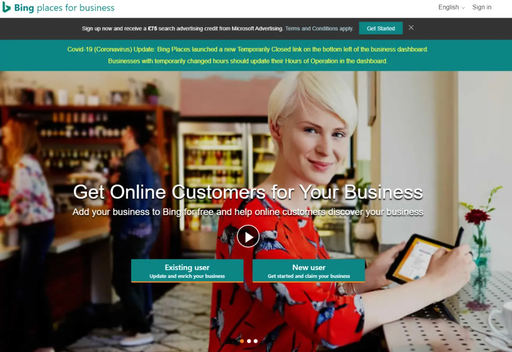
It’s possible to very quickly import an already verified listing from Google My Business to Bing Places to automatically create a verified listing for your business. This is definitely the most efficient way to setup a local listing and we’d recommend this method, but for the purposes of this step by step, we’re going to assume you have a not verified a listing in Google My Business and would like to create one manually in Bing Places.
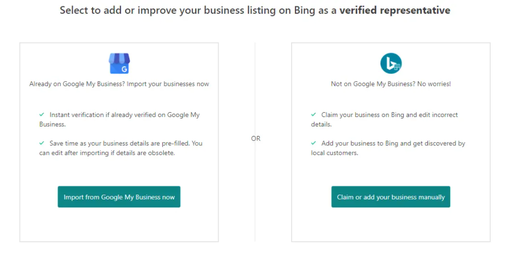
Choosing to create a listing manually on Bing Places, will bring you to this page, where you can choose your business type and region. Search for your business and the local area by clicking “Search”.
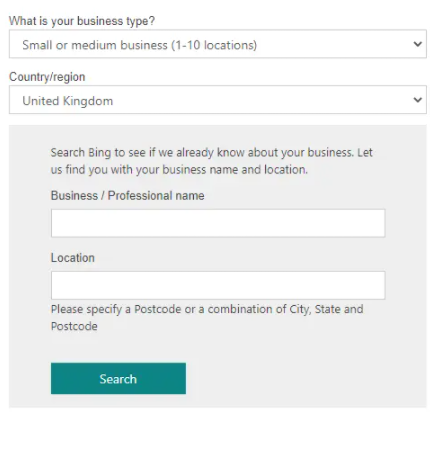
If you’re business already exists on Bing, you’ll see it on the next page with the option to “Claim and edit details”. If you’re business is not listed here, then you can click the “My business is not listed in the search results” button and this will expand to give you the option to create an entirely new listing, or modify your search. In this example, a listing already exists for BarkWeb, which you can see below, so we’ll click “Claim and edit details”.
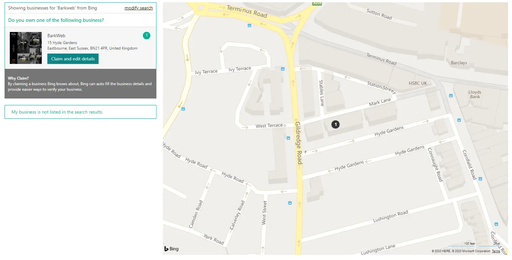
Step 2: Complete Your Business Profile Listing
Once you add or claim your listing, you’ll be taken on through a process for adding information about your business. You’ll need a Microsoft Account to link with your business listing at this point, creating an Admin for the business listing on Bing Places. You can either log in, or create a new account at this point to directly manage your business.

The simple process includes information such as:
· Business name
· Address, whether a physical storefront or if you want to hide your address
· Contact information
· Hours of operation
· Social media accounts
· Website domain
· Images, such as company logo, interior, and exterior photos
· Categories to let Bing Places understand what kind of business you run
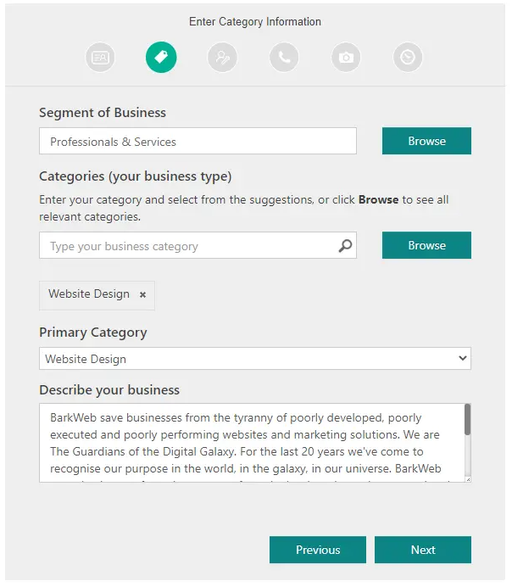
The more complete your listing, the higher chance you have of Bing favouring your listing in search results. Ensure the information is accurate, and the images are relevant and help you to stand out. This will help you get noticed.
Step 3: Verify Listing in Bing Places
Once you’ve added or claimed your listing, you may need to verify your listing by entering a PIN that will be sent by email, phone call, text message or postcard. To help avoid people claiming a business that isn’t theirs to manage, Bing will only allow you to verify from a source it can independently verify belongs to your business. For example, if you’re adding a phone number or email address for the first time, or changing these details, then you’ll need to verify by postcard. Post card takes between 3-5 working days to arrive.
The easiest options are definitely phone, or email.
However you end up verifying your business, this will need to be done in the Bing Places Dashboard.
Step 4: Managing your listing
Once you have verified your listing, you’re all set. There’s nothing more that needs doing. We’d advise you to regularly update the imagery and description of your business, as and when required to ensure your listing has the most relevant and current information.
For example, during the coronavirus lockdown, you may have updated:
· Opening hours
· Any new information or services in relation to how you operate
· Adjusting your products and services
· Aligning your copy and tone of voice with the current situation
· Choosing appropriate imagery
There is also new functionality you can use, such as:
· Bing Announcements: this feature will help you pass important updates directly to your customers on your Bing listing. Relevant updates include limited services, changes to your business hours, or links to more detailed information.
· Special Hours: Allows you to add temporary hours while keeping your normal hours active so customers know you have updated your business hours to reflect your new open and close times.
· Temporarily Closed: For businesses that have actually closed their doors during the pandemic, it is possible to flag your Bing Listing as temporarily closed. This is different from special hours in that these businesses are no longer serving customers. Note that if you have limited services still available you should use the special hours and special announcements rather than temporarily closed.
In summary, Bing Places is one of the most effective places to list your business online, not only that but it’s completely free. There’s loads of good reasons why you should list your business on Bing Places. If you need any help setting up you listing, please do get in touch with us and we will happy to assist you.